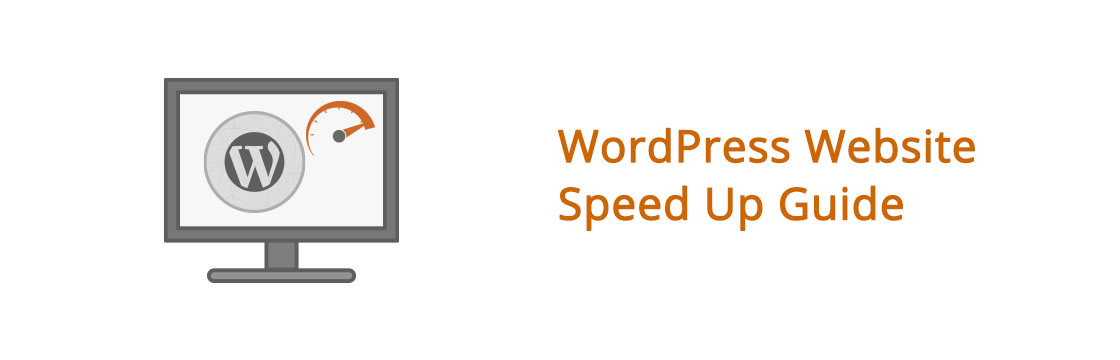The faster your website loads, the better the customer experience. And a better user experience results in higher conversion rates, & lower bounce rates, and other perks.
Worry not if you face similar issues with your WordPress websites; in this blog, we will guide you on how to speed up your WordPress website and maximize WordPress performance using optimization techniques.
Did you know that WordPress now powers over 43.0% of the website? Well, it is fantastic news if you are one of them, but it also means that you need to juggle between thousands of different themes, plugins, and technologies that can get disorderly if not done right! It becomes a nightmare for an average WordPress user when their site begins to get jammed, and they have no idea why or where to start troubleshooting.
Let’s get started!
Reasons Why you should speed up WordPress?
According to research done by neilpatel.com team, 47% of visitors expect a website to load in less than 2 seconds, and 57% will leave a page that takes more than 3 seconds to open.
So, I think the above data shows quite enough to convince you why you should optimize your WordPress website. But let me give you more reasons:
SEO ranking: Fast-loading websites are ranked higher by search engines like Google than slow-loading websites. So, if you want to boost your ranking in the SERPs, one of your top priorities should be to increase your WordPress website speed.
Conversion rates: Lower conversion rates result from slower load times. According to Akamai, even a 100-millisecond delay can reduce conversion rates by 7%. Whereas Deloitte discovered that a 100-millisecond increase in site speed resulted in a 10% increase in sales. So, if you’re running a WordPress-based e-commerce store, it is a must to keep your website updated and optimized.
How to test the loading time of your website?
A speed test tool is an easiest and quickest way to check the performance of your WordPress site. All you have to do is enter the URL of the page you want to test, and the tool will give different types of statistical data to help you evaluate the website’s performance.
Some of the best free speed test tools are:
Google Pagespeed: This tool combines Lighthouse testing with Google’s real-world speed data.
GTmetrix: gives detailed observations and quick performance report, it is easy to use and you can sign up for a free account too!
Fast or Slow: it can conduct tests in many sites worldwide to determine global load times.
8 ways to speed up WordPress
Now let’s talk some business!
Optimize the images
This is one area that is frequently overlooked yet is crucial to consider while optimizing your website. It has a significant impact on the overall load times of your pages. According to HTTP Archive, Images account for about 34% of the total weight of a webpage. So, the first place you should begin is with photos!
However, it is also the simplest to start with. The process of manually optimizing the photos using software like Chrome PageSpeed Insights, Photoshop, etc., can take a long time. Fortunately, there are plugins for almost any task you can imagine, including picture optimization.
Using any of the following plugins on your WordPress site will drastically reduce picture sizes, boosting your website’s speed.
The trick is to compress the photographs without sacrificing their quality.
Some great Plugin options worth a try are:
We also recommend Webp image format for websites, and it offers almost 25% smaller file sizes than JPEG and PNG.
Enable Caching
Caching is one of the most effective and simple methods for speeding up WordPress! But, before we get into how to use caching, it’s essential to understand how it works.
In short, every webpage browsed on your WordPress site requires a request to the web server, analysis by that server (including database queries), and finally, delivery of the server’s final output to the user’s browser. The result is your website, complete with all the files and elements that are the design the users see.
Let’s understand it like this; you might have a header, images, a menu, and a blog. Because the server has to process all of those requests and elements, it takes time for the entire webpage to be delivered to the user, especially for bulky or huge websites, for the final view.
That’s where a WordPress caching plugin can help! Caching advises the server to save some files to disc or RAM depending on the setup. As a result, it can remember and replicate the same content previously served. It essentially minimizes the amount of work necessary to generate a page view. As a result, your web pages will load significantly faster because they will be delivered directly from the cache.
Enable GZIP compression
Compressing files on your local computer can help you save a significant amount of disc space. Similarly, we can use GZIP compression on the web, and utilizing this technique will significantly minimize bandwidth usage and the time taken to load your website.
The smaller the size of your website, the faster it will load. Compressing GZip can cut down the loading size of your website’s content by up to 70%.
Gzip can be enabled with WordPress plugins such as PageSpeed Ninja Breeze.
If you wish to do it manually, that is, without installing a plugin, then you need to open your .htaccess file (located in your server’s root directory) and add the code to it.
Minify CSS, HTML & JS files
If you use the Google PageSpeed Insights tool to evaluate your website, you’ll most certainly be informed that your CSS and JS file size need to be reduced. This means you can improve the speed of your site by reducing the number of CSS and JS calls and the size of those files.
- White space characters
- Newline characters
- Comments
- Block delimiters
This decreases the amount of code requested from the server, thereby speeding up your load times.
You can use plugins to minify your CSS, HTML, and JS files.
Update plugins
Keeping redundant plugins on your WordPress websites clutters up your web files excessively. It will also increase the size of your backup and will add additional burden on your server’s resources while backing up files. Remove any plugins you don’t need and explore alternate ways to automate or schedule tasks via third-party services (like sharing your newest posts to social media platforms).
It is essential to delete any unneeded plug-ins and make sure that the ones that are needed are updated regularly; it affects the load time, making it slow and redundant.
Clean up your database
By deleting unnecessary data from your database, you can minimize the database size while also reducing the size of your backup. You should delete junk like Spam comments, fake users, and old draft material. This will lower the size of your databases and web files, allowing your WordPress website to run faster and provide a better user experience.
Cleaning up your database yourself is feasible, but it can be a difficult task, especially if you aren’t a tech genius. Installing a plugin to do this task is the safer option.
These plugins clean away your database’s trash regularly, ensuring that your database is efficient and only contains the information you need.
Avoid unused Files
- Avoid using empty src or href tags.
- Place JavaScript at the bottom of the page.
- Avoid the HTTP protocol’s 404 (Not Found) error.
- Try Considering Lazy Loading.
- Reduce the amount of CSS and JavaScript that isn’t being used.
- Avoid Multiple page redirects.
Use Fast WordPress Hosting
Choosing performance-optimized WordPress hosting is one of the most important things you can do to boost the backend speed of your site.
Simply said, if your hosting is slow, there’s a strong chance your website will be slow as well, even if you do a great job with front-end optimization.
Consider managed WordPress hosting options like WP Engine, Kinsta or Flywheel for excellent speed. And if you are a little tight on your budget, you can try more affordable options like SiteGround and A2 Hosting, which can still help you achieve fast loading times.
Have something more to add? Or Did we miss anything? Let us know in the comments below.